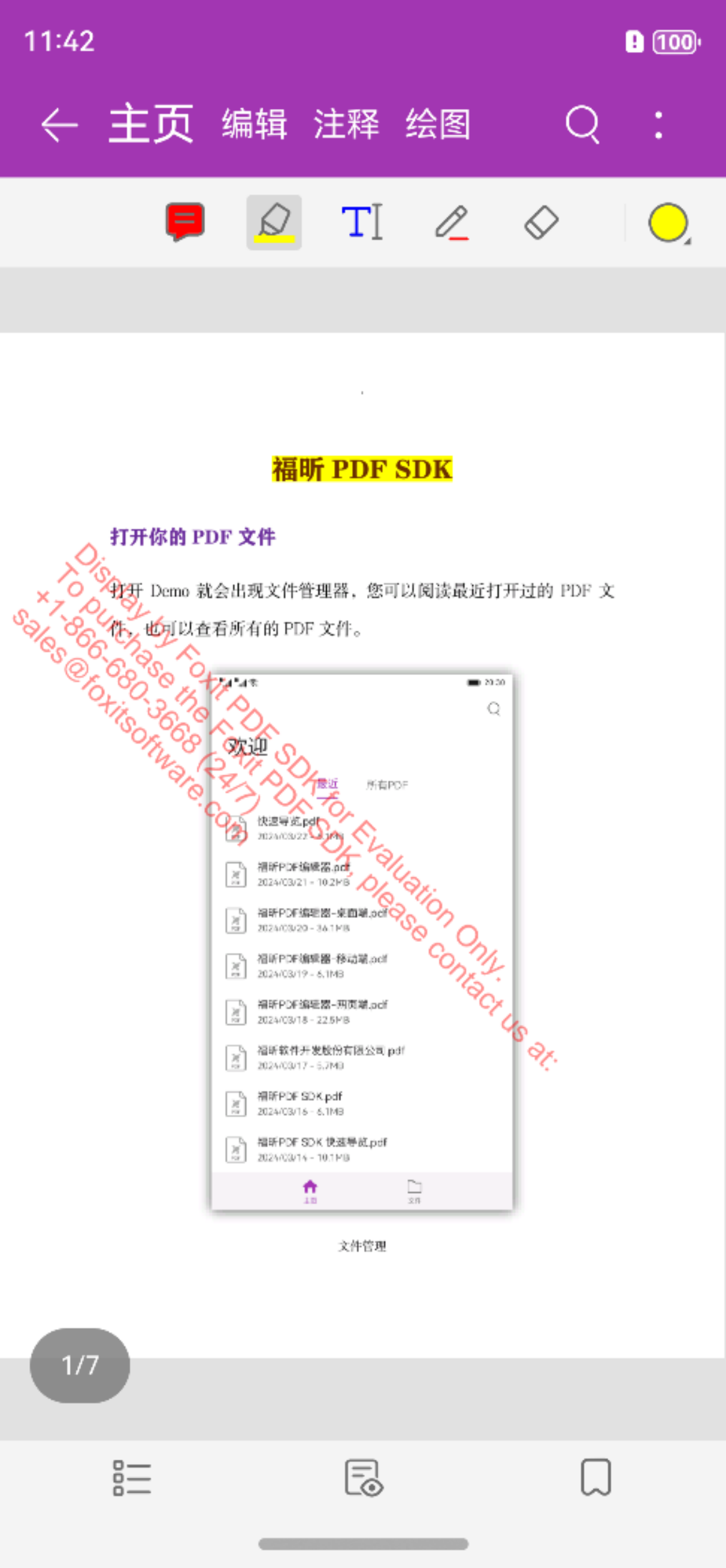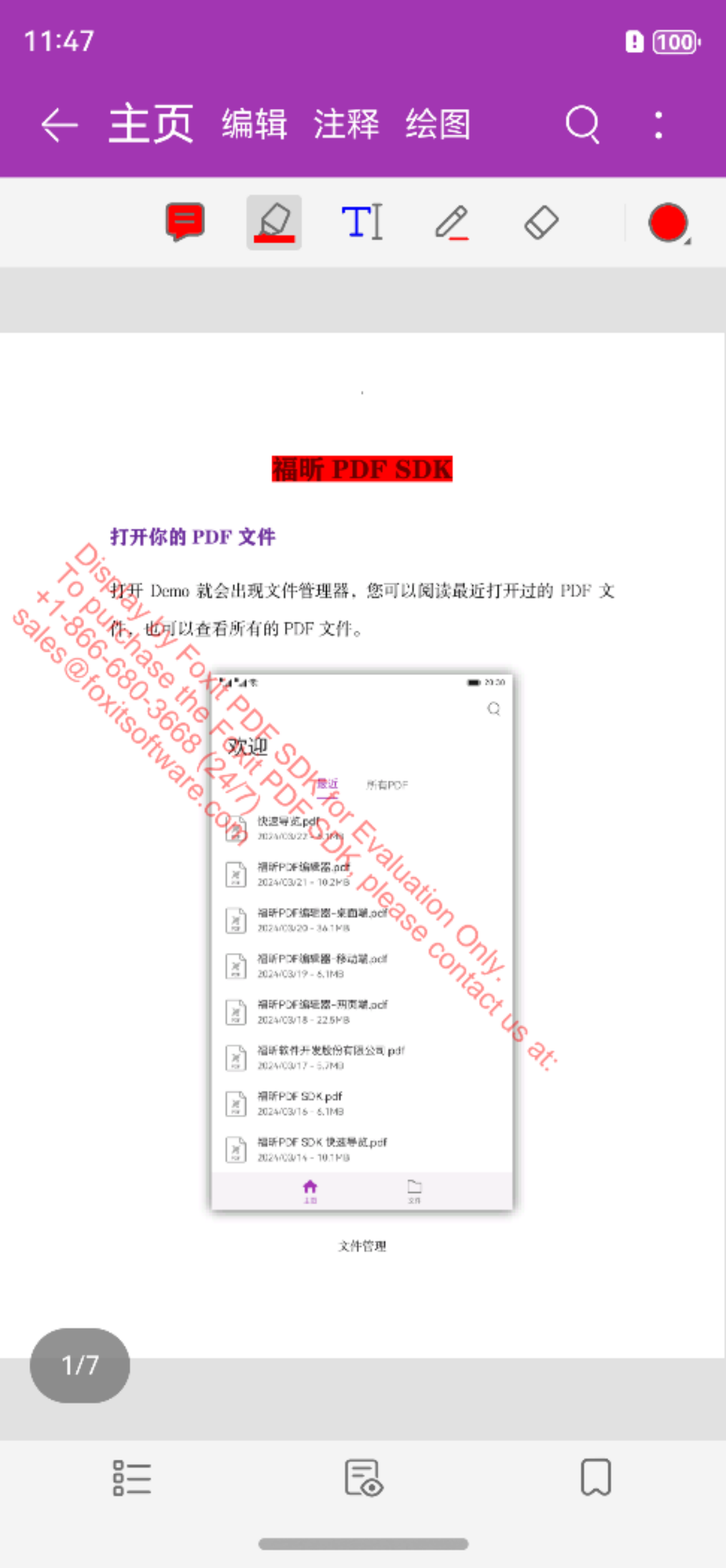使用配置文件自定义 UI
福昕 PDF SDK 鸿蒙版提供简洁友好的内置 UI,开发者无需耗费过多时间进行界面设计,即可快速构建功能完善的 PDF 应用。此外,SDK 还支持两种灵活的 UI 自定义方式,满足开发者个性化需求:
UI Extensions组件源代码: 提供即用型 UI 模块,支持深度定制。- JSON 配置文件 (uiextensions_config.json): 高效灵活地修改内置 UI 元素。
以下将介绍如何通过配置文件自定义功能模块、权限管理和 UI 元素。配置文件允许开发者轻松选择功能模块,设置权限和修改 UI 元素属性,无需编写额外代码或重新设计界面。
JSON 配置文件详解
配置文件支持 JSON 文件格式或直接在代码中编写。推荐使用 JSON 文件,其结构清晰,易于查看和配置。
您可以参考福昕 PDF SDK 鸿蒙版包中 samples/complete_pdf_viewer/entry/src/main/resources/rawfile 目录下的 JSON 配置文件,了解其结构和配置选项。其内容如下所示:
[config.json]
json
{
"modules": {
"readingbookmark": true,
"outline": true,
"annotations": {
"highlight": true,
"underline": true,
"squiggly": true,
"strikeout": true,
"insert": true,
"replace": true,
"line": true,
"rectangle": true,
"oval": true,
"arrow": true,
"pencil": true,
"eraser": true,
"typewriter": true,
"textbox": true,
"callout": true,
"note": true,
"stamp": true,
"polygon": true,
"cloud": true,
"polyline": true,
"measure": true,
"image": true,
"audio": true,
"video": true
},
"thumbnail": true,
"attachment": true,
"signature": true,
"search": true,
"pagenavigation": true,
"form": true
},
"permissions": {
"runJavaScript": true,
"enableLink": true
},
"uiSettings": {
"pageMode": "Single",
"continuous": false,
"zoomMode": "FitWidth",
"colorMode": "Normal",
"mapForegroundColor": "#5d5b71",
"mapBackgroundColor": "#00001b",
"enableFormNavigationBar": true,
"highlightForm": true,
"highlightFormColor": "#200066cc",
"highlightLink": true,
"highlightLinkColor": "#16007fff",
"annotations": {
"continuouslyAdd": true,
"highlight": {
"color": "#ffff00",
"opacity": 1.0
},
"areaHighlight": {
"color": "#ffff00",
"opacity": 1.0
},
"underline": {
"color": "#66cc33",
"opacity": 1.0
},
"squiggly": {
"color": "#993399",
"opacity": 1.0
},
"strikeout": {
"color": "#ff0000",
"opacity": 1.0
},
"insert": {
"color": "#993399",
"opacity": 1.0
},
"replace": {
"color": "#0000ff",
"opacity": 1.0
},
"line": {
"color": "#ff0000",
"opacity": 1.0,
"thickness": 2
},
"rectangle": {
"color": "#ff0000",
"opacity": 1.0,
"thickness": 2,
"fillColor": null
},
"oval": {
"color": "#ff0000",
"opacity": 1.0,
"thickness": 2,
"fillColor": null
},
"arrow": {
"color": "#ff0000",
"opacity": 1.0,
"thickness": 2
},
"pencil": {
"color": "#ff0000",
"opacity": 1.0,
"thickness": 2,
"stylusOnly": false
},
"polygon": {
"color": "#ff0000",
"opacity": 1.0,
"thickness": 2,
"fillColor": null
},
"cloud": {
"color": "#ff0000",
"opacity": 1.0,
"thickness": 2,
"fillColor": null
},
"polyline": {
"color": "#ff0000",
"opacity": 1.0,
"thickness": 2
},
"typewriter": {
"textColor": "#0000ff",
"opacity": 1.0,
"textFace": "Courier",
"textSize": 18
},
"textbox": {
"color": "#ff0000",
"textColor": "#0000ff",
"opacity": 1.0,
"textFace": "Courier",
"textSize": 18
},
"callout": {
"color": "#ff0000",
"textColor": "#0000ff",
"opacity": 1.0,
"textFace": "Courier",
"textSize": 18
},
"note": {
"color": "#ff0000",
"opacity": 1.0,
"icon": "Comment"
},
"attachment": {
"color": "#ff0000",
"opacity": 1.0,
"icon": "PushPin"
},
"image": {
"rotation": 0,
"opacity": 1.0
},
"measure": {
"color": "#ff0000",
"opacity": 1.0,
"thickness": 2,
"scaleFromUnit": "inch",
"scaleToUnit": "inch",
"scaleFromValue": 1.0,
"scaleToValue": 1.0
}
},
"form": {
"textField": {
"textColor": "#000000",
"textFace": "Courier",
"textSize": 0
},
"checkBox": {
"textColor": "#000000"
},
"radioButton": {
"textColor": "#000000"
},
"comboBox": {
"textColor": "#000000",
"textFace": "Courier",
"textSize": 0,
"customText": false
},
"listBox": {
"textColor": "#000000",
"textFace": "Courier",
"textSize": 0,
"multipleSelection": false
}
},
"signature": {
"color": "#000000",
"thickness": 8
}
}
}**提示:**
- 上述 JSON 文件中的值是配置项的默认值。如果某些配置项不在 JSON 文件中,则将使用其默认值。例如,如果您注释掉
"highlight": true,, 但高亮功能仍然是可用的。
JSON 配置项描述
JSON 配置文件包括三个部分:功能模块,权限管理和 UI 设置 (例如,UI元素属性) 。本节将详细介绍这些配置项。
功能模块配置项
功能模块配置项的值类型是 bool,其中 true 表示启用该功能模块,false 表示将禁用该功能模块。默认值为 true。
| 功能模块 | 描述 |
|---|---|
| readingbookmark | 用户定义书签 |
| outline | PDF 文档书签 |
| annotations (highlight, underline, squiggly, strikeout, insert, replace, line, rectangle, oval, arrow, pencil, eraser, typewriter, textbox, callout, note, stamp, polygon, cloud, polyline, measure, image, audio, video) | 注释模块集合 |
| thumbnail | PDF页面缩略图显示和页面管理 |
| attachment | PDF文档附件和附件注释 |
| Signature | 电子签名和手写签名 |
| search | 文本搜索 |
| pagenavigation | PDF 页面导航 |
| form | 表单填写和表单数据导入导出 |
权限管理配置项
权限管理配置项的值类型为 bool,其中 true 表示将启用该权限,false 表示将禁用该权限。runJavaScript 和 enableLink 的默认值为 true。
| 权限管理 | 描述 |
|---|---|
| runJavaScript | 是否允许执行 JavaScript |
| enableLink | 是否启用超链接 |
基础 UI 配置
| 参数 | 类型 | 说明 |
|---|---|---|
| 页面显示设置 | ||
pageMode | String | 页面显示模式 可选值: Single / Facing / CoverLeft / CoverMiddle / CoverRight / Reflow默认值: Single备注:动态 XFA 文件不支持 Reflow 模式 |
continuous | Bool | 是否连续显示单页 可选值: true / false默认值: false备注:在 Reflow 模式下无效 |
zoomMode | String | 页面缩放模式 可选值: FitWidth / FitPage默认值: FitWidth |
| 颜色与显示模式 | ||
colorMode | String | 页面颜色显示模式 可选值: Normal / Night / Map默认值: Normal备注: Night 是特殊的 Map 模式 |
mapForegroundColor | RGB | 页面前景色(仅 Map 模式生效)默认值: #5d5b71 |
mapBackgroundColor | RGB | 页面背景色(仅 Map 模式生效)默认值: #00001b |
| 表单与链接设置 | ||
enableFormNavigationBar | Bool | 是否启用表单导航栏 可选值: true / false默认值: true |
highlightForm | Bool | 是否高亮表单域 可选值: true / false默认值: true |
highlightFormColor | ARGB | 表单高亮颜色 默认值: #200066cc备注:包含 alpha 通道,对动态 XFA 文件无效 |
highlightLink | Bool | 是否高亮超链接 可选值: true / false默认值: true |
highlightLinkColor | ARGB | 超链接高亮颜色 默认值: #16007fff备注:包含 alpha 通道 |
注释配置(annotations)
| 参数 | 类型 | 说明 |
|---|---|---|
| 通用配置 | ||
continuouslyAdd | Bool | 是否连续添加某个注释 可选值: true / false默认值: true |
| 文本高亮类注释 | ||
highlight.color | RGB | 高亮颜色 默认值: #ffff00 |
highlight.opacity | numeric | 高亮透明度 可选值: [0.0-1.0]默认值: 1.0 |
areaHighlight.color | RGB | 区域高亮颜色 默认值: #ffff00 |
areaHighlight.opacity | numeric | 区域高亮透明度 可选值: [0.0-1.0]默认值: 1.0备注:区域超出页面时使用默认配置 |
underline.color | RGB | 下划线颜色 默认值: #66cc33 |
underline.opacity | numeric | 下划线透明度 可选值: [0.0-1.0]默认值: 1.0 |
squiggly.color | RGB | 波浪线颜色 默认值: #993399 |
squiggly.opacity | numeric | 波浪线透明度 可选值: [0.0-1.0]默认值: 1.0 |
strikeout.color | RGB | 删除线颜色 默认值: #ff0000 |
strikeout.opacity | numeric | 删除线透明度 可选值: [0.0-1.0]默认值: 1.0 |
insert.color | RGB | 插入标记颜色 默认值: #993399 |
insert.opacity | numeric | 插入标记透明度 可选值: [0.0-1.0]默认值: 1.0 |
replace.color | RGB | 替换标记颜色 默认值: #0000ff |
replace.opacity | numeric | 替换标记透明度 可选值: [0.0-1.0]默认值: 1.0 |
| 图形类注释 | ||
line.color | RGB | 直线颜色 默认值: #ff0000 |
line.opacity | numeric | 直线透明度 可选值: [0.0-1.0]默认值: 1.0 |
line.thickness | numeric | 直线宽度 可选值: [1-12]默认值: 2 |
rectangle.color | RGB | 矩形边框颜色 默认值: #ff0000 |
rectangle.opacity | numeric | 矩形透明度 可选值: [0.0-1.0]默认值: 1.0 |
rectangle.thickness | numeric | 矩形边框宽度 可选值: [1-12]默认值: 2 |
rectangle.fillColor | RGB | 矩形填充色 默认值: null |
oval.color | RGB | 椭圆形边框颜色 默认值: #ff0000 |
oval.opacity | numeric | 椭圆形透明度 可选值: [0.0-1.0]默认值: 1.0 |
oval.thickness | numeric | 椭圆形边框宽度 可选值: [1-12]默认值: 2 |
oval.fillColor | RGB | 椭圆形填充色 默认值: null |
arrow.color | RGB | 箭头颜色 默认值: #ff0000 |
arrow.opacity | numeric | 箭头透明度 可选值: [0.0-1.0]默认值: 1.0 |
arrow.thickness | numeric | 箭头线宽 可选值: [1-12]默认值: 2 |
pencil.color | RGB | 画笔颜色 默认值: #ff0000 |
pencil.opacity | numeric | 画笔透明度 可选值: [0.0-1.0]默认值: 1.0 |
pencil.thickness | numeric | 画笔粗细 可选值: [1-12]默认值: 2 |
pencil.addHistoricalPoints | Bool | 是否添加当前帧的历史坐标点 可选值: true / false默认值: true |
polygon.color | RGB | 多边形边框颜色 默认值: #ff0000 |
polygon.opacity | numeric | 多边形透明度 可选值: [0.0-1.0]默认值: 1.0 |
polygon.thickness | numeric | 多边形边框宽度 可选值: [1-12]默认值: 2 |
polygon.fillColor | RGB | 多边形填充色 默认值: null |
cloud.color | RGB | 云形边框颜色 默认值: #ff0000 |
cloud.opacity | numeric | 云形透明度 可选值: [0.0-1.0]默认值: 1.0 |
cloud.thickness | numeric | 云形边框宽度 可选值: [1-12]默认值: 2 |
cloud.fillColor | RGB | 云形填充色 默认值: null |
polyline.color | RGB | 折线颜色 默认值: #ff0000 |
polyline.opacity | numeric | 折线透明度 可选值: [0.0-1.0]默认值: 1.0 |
polyline.thickness | numeric | 折线宽度 可选值: [1-12]默认值: 2 |
| 文本类注释 | ||
typewriter.textColor | RGB | 打字机文本颜色 默认值: #0000ff |
typewriter.opacity | numeric | 打字机透明度 可选值: [0.0-1.0]默认值: 1.0 |
typewriter.textFace | String | 打字机字体 可选值: Courier / Helvetica / Times默认值: Courier备注:非法值时使用默认字体 |
typewriter.textSize | Integer | 打字机字号 可选值: >=1默认值: 18 |
textbox.color | RGB | 文本框边框颜色 默认值: #ff0000 |
textbox.textColor | RGB | 文本框文本颜色 默认值: #0000ff |
textbox.opacity | numeric | 文本框透明度 可选值: [0.0-1.0]默认值: 1.0 |
textbox.textFace | String | 文本框字体 可选值: Courier / Helvetica / Times默认值: Courier备注:非法值时使用默认字体 |
textbox.textSize | Integer | 文本框字号 可选值: >=1默认值: 18 |
callout.color | RGB | 标注边框颜色 默认值: #ff0000 |
callout.textColor | RGB | 标注文本颜色 默认值: #0000ff |
callout.opacity | numeric | 标注透明度 可选值: [0.0-1.0]默认值: 1.0 |
callout.textFace | String | 标注字体 可选值: Courier / Helvetica / Times默认值: Courier备注:非法值时使用默认字体 |
callout.textSize | Integer | 标注字号 可选值: >=1默认值: 18 |
| 其他注释 | ||
note.color | RGB | 批注颜色 默认值: #ff0000 |
note.opacity | numeric | 批注透明度 可选值: [0.0-1.0]默认值: 1.0 |
note.icon | String | 批注图标类型 可选值: Comment / Key / Note / Help / NewParagraph / Paragraph / Insert默认值: Comment备注:非法值时使用默认图标 |
attachment.color | RGB | 附件颜色 默认值: #ff0000 |
attachment.opacity | numeric | 附件透明度 可选值: [0.0-1.0]默认值: 1.0 |
attachment.icon | String | 附件图标类型 可选值: Graph / PushPin / Paperclip / Tag默认值: PushPin备注:非法值时使用默认图标 |
image.rotation | numeric | 图片旋转角度 可选值: 0 / 90 / 180 / 270默认值: 0 |
image.opacity | numeric | 图片透明度 可选值: [0.0-1.0]默认值: 1.0 |
image.textSize | Integer | 图片文本标注字号 可选值: >=1默认值: 12 |
measure.color | RGB | 测量线颜色 默认值: #ff0000 |
measure.opacity | numeric | 测量线透明度 可选值: [0.0-1.0]默认值: 1.0 |
measure.thickness | numeric | 测量线宽度 可选值: [1-12]默认值: 2 |
measure.scaleFromUnit | String | 缩放基准单位 可选值: pt / m / cm / mm / inch / p / ft / yd默认值: inch备注:缩放计算的基准单位 |
measure.scaleToUnit | String | 缩放目标单位 可选值: pt / m / cm / mm / inch / p / ft / yd默认值: inch备注:缩放计算的目标单位 |
measure.scaleFromValue | numeric | 缩放基准数值 默认值: 1.0备注:缩放计算的基准数值 |
measure.scaleToValue | numeric | 缩放目标数值 默认值: 1.0备注:缩放计算的目标数值 |
表单控件配置(form)
| 参数 | 类型 | 说明 |
|---|---|---|
| form.textField 配置 | ||
form.textField.textColor | RGB | 文本颜色 默认值: #000000 |
form.textField.textFace | String | 文本字体名称 可选值: Courier / Helvetica / Times默认值: Courier说明:若设置为非法值,则使用默认字体 |
form.textField.textSize | Integer | 文本字号 可选值: >=0默认值: 0说明:0 表示自动调整字体大小 |
| form.checkBox 配置 | ||
form.checkBox.textColor | RGB | 复选框文本颜色 默认值: #000000 |
| form.radioButton 配置 | ||
form.radioButton.textColor | RGB | 单选按钮文本颜色 默认值: #000000 |
| form.comboBox 配置 | ||
form.comboBox.textColor | RGB | 下拉框文本颜色 默认值: #000000 |
form.comboBox.textFace | String | 下拉框文本字体名称 可选值: Courier / Helvetica / Times默认值: Courier说明:若设置为非法值,则使用默认字体 |
form.comboBox.textSize | Integer | 下拉框文本字号 可选值: >=0默认值: 0说明:0 表示自动调整字体大小 |
form.comboBox.customText | Bool | 下拉框是否允许自定义文本 可选值: true / false默认值: false说明:True 表示允许自定义文本,False 表示不允许自定义文本 |
| form.listBox 配置 | ||
form.listBox.textColor | RGB | 列表框文本颜色 默认值: #000000 |
form.listBox.textFace | String | 列表框文本字体名称 可选值: Courier / Helvetica / Times默认值: Courier说明:若设置为非法值,则使用默认字体 |
form.listBox.textSize | Integer | 列表框文本字号 可选值: >=0默认值: 0说明:0 表示自动调整字体大小 |
form.listBox.multipleSelection | Bool | 列表框是否支持多选 可选值: true / false默认值: false说明:True 表示支持多选,False 表示不支持多选 |
| signature(签名)配置 | ||
signature.color | RGB | 签名颜色 默认值: #000000 |
signature.thickness | numeric | 签名线条粗细 可选值: [1-12]默认值: 8 |
通过配置文件实例化 UIExtensionsManager 对象
在快速构建中,我们介绍了如何使用 UI Extensions 组件实例化 UIExtensionsManager 对象,并默认加载所有内置 UI 框架。本节将介绍如何使用配置文件实例化 UIExtensionsManager ,以便开发者根据需求轻松自定义 UI。
前提条件:
- 您已将名为
uiextensions_config.json的 JSON 配置文件放置于PDFReader/entry/src/main/resources/rawfile目录下。
操作步骤:
- 在
PDFReader/entry/src/main/ets/pages/Index.ets文件中,添加以下代码:
ts
import { UIExtensionsManager, UIExtensionsComponent, ConfigModel } from 'uiextensions';
// ...
// @State uiextensionsManager: UIExtensionsManager = new UIExtensionsManager(getContext(this));
@State
uiextensionsManager: UIExtensionsManager = new UIExtensionsManager(
getContext(this),
new ConfigModel(getContext(this), 'uiextensions_config.json')
);通过配置文件自定义 UI 示例
以下将演示如何通过修改配置文件,在项目中自定义功能模块、权限管理和 UI 设置(例如,UI 元素属性)。
为便于理解,我们将以 samples 文件夹下的 complete_pdf_viewer 示例为例进行演示。
打开 complete_pdf_viewer 示例步骤:
- 在 DevEco Studio 中打开
complete_pdf_viewer示例工程。 - 在
samples/complete_pdf_viewer/entry/src/main/resources/rawfile目录下找到配置文件uiextensions_config.json。
示例 1:禁用 search 和 pagenavigation 功能模块
在 JSON 配置文件中,将 search 和 pagenavigation 的值设置为 false,如下所示:
json
"search": false,
"pagenavigation": false重新编译并运行示例,对比效果如下:
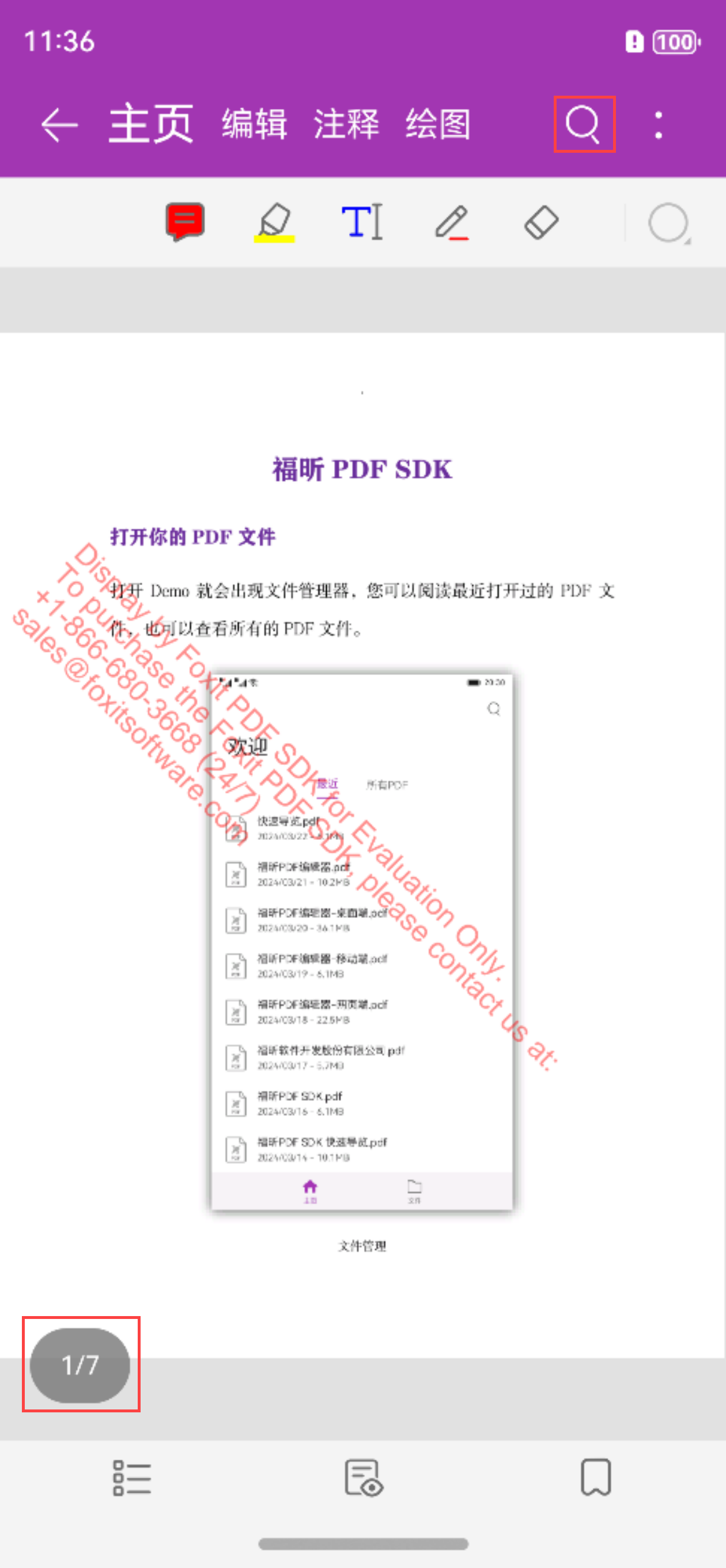
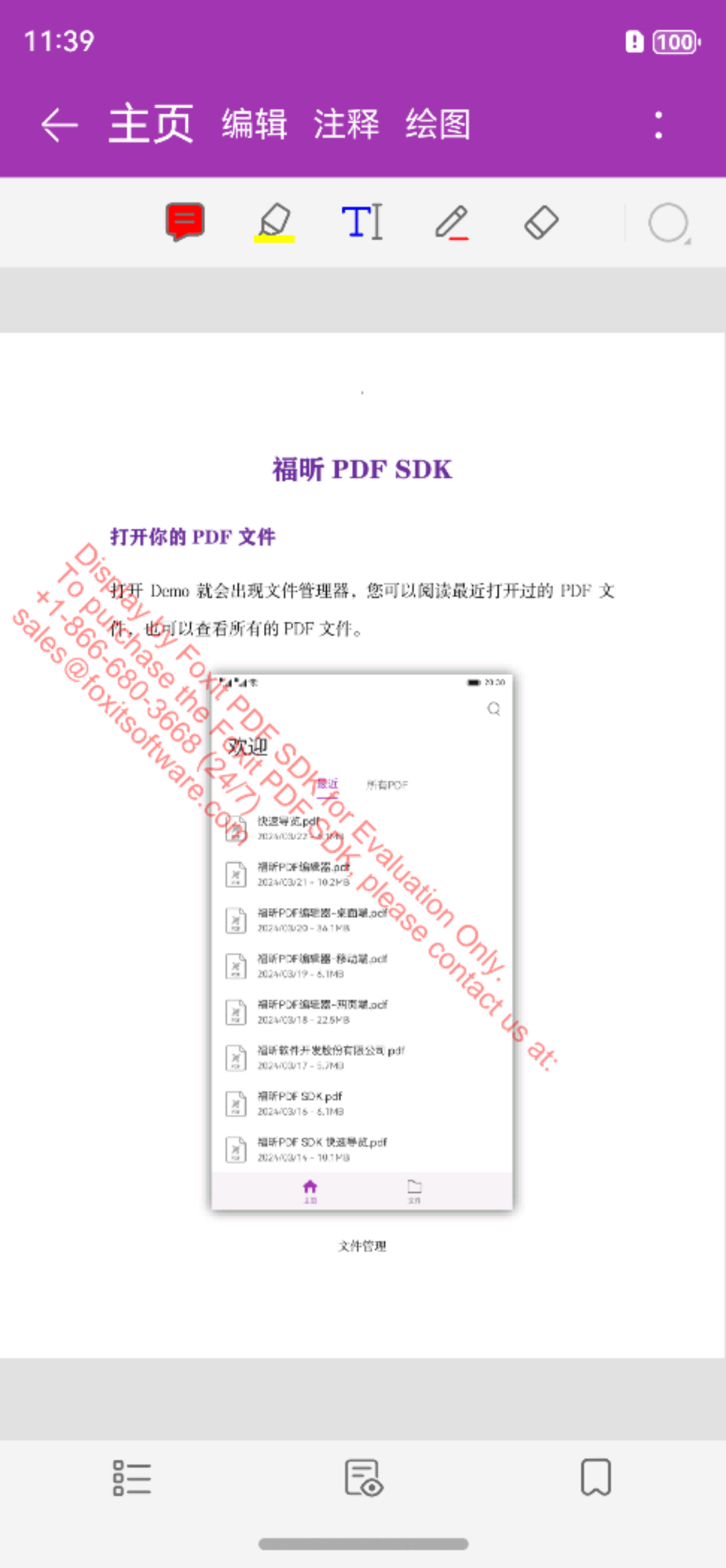
示例2: 禁止执行 JavaScript
在 JSON 配置文件中,将 permissions 对象的 runJavaScript 属性设置为 false,如下所示:
json
{
"permissions": {
"runJavaScript": false
}
}重新编译并运行示例,此时点击包含 JavaScript 脚本的按钮将无任何响应。
示例3: 将高亮颜色从黄色设置为红色。
在 JSON 配置文件中,将 highlight 对象的 color 属性设置为 #ff0000(红色),如下所示:
json
{
"highlight": {
"color": "#ff0000",
"opacity": 1.0
}
}重新编译并运行示例,对比效果如下: