Dropdown 组件
代码示例
基础示例
html
<html>
<template id="layout-template">
<webpdf>
<div>
<dropdown icon-class="fv__icon-toolbar-shape" text="Dropdown">
<xbutton icon-class="fv__icon-toolbar-square">Square</xbutton>
<xbutton icon-class="fv__icon-toolbar-circle">Circle</xbutton>
<li class="fv__ui-dropdown-separator"></li>
<file-selector>Select a file</file-selector>
<li class="my-dropdown-list-item">
</li>
</dropdown>
</div>
<div class="fv__ui-body">
<viewer></viewer>
</div>
</webpdf>
</template>
</html>
<style>
.my-dropdown-list-item {
padding: 10px 0;
text-align: center;
}
.fv__ui-dropdown {
width: auto;
}
</style>
<script>
var CustomAppearance = UIExtension.appearances.Appearance.extend({
getLayoutTemplate: function () {
return document.getElementById('layout-template').innerHTML;
},
disableAll: function () {
}
});
var libPath = window.top.location.origin + '/lib';
var pdfui = new UIExtension.PDFUI({
viewerOptions: {
libPath: libPath,
jr: {
licenseSN: licenseSN,
licenseKey: licenseKey
}
},
renderTo: document.body,
appearance: CustomAppearance,
addons: []
});
</script>json
{
"iframeOptions": {
"style": "height: 500px"
}
}Separation
Dropdown 的按钮可以分成左右两部分,左半部分由图标,文本组成,右半部分则为下拉箭头。当 separate 参数设置为 false 时,点击左右两个部分都能够使下拉列表显示,当 separate 参数设置为 true 时,则只有点击下拉箭头才会使下拉列表显示。
在以下的 demo 中,您将看到两个 dropdown button,如下所示:
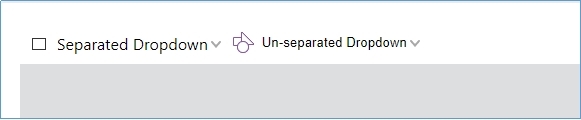
尝试点击 'Separated Dropdown' 按钮,您将注意到 dropdown 列表只能在单击箭头时显示。这是因为 dropdown button 已被分离,只有单击箭头时才会触发 dropdown 列表。但是,您可以通过单击 Un-separated Dropdown 按钮的任意区域来显示 dropdown 列表。
html
<html>
<template id="layout-template">
<webpdf>
<div>
<!-- By default, the value of dropdown's 'separate' option is true -->
<!-- Set selected="0" means when you click on the dropdown button, it will trigger the event for the first item in the dropdown list -->
<dropdown name="separate-dropdown" icon-class="fv__icon-toolbar-square" text="Separated Dropdown"
selected="0">
<xbutton name="separate-dropdown-square-btn" icon-class="fv__icon-toolbar-square">Square</xbutton>
<xbutton icon-class="fv__icon-toolbar-circle">Circle</xbutton>
<file-selector>Select a file</file-selector>
<li class="my-dropdown-list-item">
html <li> tag
</li>
</dropdown>
<dropdown name="non-separate-dropdown" icon-class="fv__icon-toolbar-shape" text="Un-separated Dropdown"
separate="false">
<xbutton icon-class="fv__icon-toolbar-square">Square</xbutton>
<xbutton icon-class="fv__icon-toolbar-circle">Circle</xbutton>
</dropdown>
</div>
<div class="fv__ui-body">
<viewer></viewer>
</div>
</webpdf>
</template>
</html>
<style>
.my-dropdown-list-item {
padding: 10px 0;
text-align: center;
}
.fv__ui-dropdown {
width: auto;
}
</style>
<script>
var CustomAppearance = UIExtension.appearances.Appearance.extend({
getLayoutTemplate: function () {
return document.getElementById('layout-template').innerHTML;
},
getDefaultFragments: function () {
return [{
target: 'separate-dropdown-square-btn',
config: [{
callback: function () {
alert('Click on separate Dropdown');
}
}]
}];
},
disableAll: function () {
}
});
var libPath = window.top.location.origin + '/lib';
var pdfui = new UIExtension.PDFUI({
viewerOptions: {
libPath: libPath,
jr: {
licenseSN: licenseSN,
licenseKey: licenseKey
}
},
renderTo: document.body,
appearance: CustomAppearance,
addons: []
});
</script>json
{
"iframeOptions": {
"style": "height: 500px"
}
}作为 select 组件使用
html
<html>
<template id="layout-template">
<webpdf>
<div>
<!-- Specify selected="0" that is the initial value -->
<dropdown name="separate-dropdown" icon-class="fv__icon-toolbar-square" text="Separated Dropdown"
selected="0">
<xbutton name="separate-dropdown-square-btn" icon-class="fv__icon-toolbar-square">Square</xbutton>
<xbutton icon-class="fv__icon-toolbar-circle">Circle</xbutton>
</dropdown>
<dropdown name="not-separate-dropdown" icon-class="fv__icon-toolbar-shape" text="not separated Dropdown"
separate="false" selected="0">
<xbutton icon-class="fv__icon-toolbar-square">Square</xbutton>
<xbutton icon-class="fv__icon-toolbar-circle">Circle</xbutton>
</dropdown>
</div>
<div class="fv__ui-body">
<viewer></viewer>
</div>
</webpdf>
</template>
</html>
<style>
.my-dropdown-list-item {
padding: 10px 0;
text-align: center;
}
.fv__ui-dropdown {
width: auto;
}
</style>
<script>
var CustomAppearance = UIExtension.appearances.Appearance.extend({
getLayoutTemplate: function () {
return document.getElementById('layout-template').innerHTML;
},
getDefaultFragments: function () {
return [{
target: 'separate-dropdown @xbutton,not-separate-dropdown @xbutton',
config: [{
callback: function () {
this.component.parent.select(this.component);
}
}]
}];
},
disableAll: function () {
}
});
var libPath = window.top.location.origin + '/lib';
var pdfui = new UIExtension.PDFUI({
viewerOptions: {
libPath: libPath,
jr: {
licenseSN: licenseSN,
licenseKey: licenseKey
}
},
renderTo: document.body,
appearance: CustomAppearance,
addons: []
});
</script>json
{
"iframeOptions": {
"style": "height: 500px"
}
}可编辑的
html
<html>
<template id="layout-template">
<webpdf>
<div>
<dropdown name="font-editable-dropdown" editable>
<xbutton>Helvetica</xbutton>
<xbutton>Courier</xbutton>
<xbutton>Times-Bold</xbutton>
<xbutton>宋体</xbutton>
</dropdown>
<dropdown name="zoom-editable-dropdown" editable @controller="custom:ZoomPageController">
<xbutton @controller="custom:ScaleRatioController" scale="0.5">50%</xbutton>
<xbutton @controller="custom:ScaleRatioController" scale="0.75">75%</xbutton>
<xbutton @controller="custom:ScaleRatioController" scale="1">100%</xbutton>
</dropdown>
</div>
<div class="fv__ui-body">
<viewer></viewer>
</div>
</webpdf>
</template>
</html>
<style>
.fv__ui-dropdown {
width: 80px;
}
</style>
<script>
UIExtension.PDFUI.module('custom', [])
.controller('ScaleRatioController', {
handle: function () {
const scaleRatio = parseFloat(this.component.element.getAttribute('scale'));
debugger;
this.component.parent.setEditValue(scaleRatio);
}
})
.controller('ZoomPageController', {
mounted: function () {
const component = this.component;
const firstChild = component.childAt(0);
const scaleRatio = parseFloat(firstChild.element.getAttribute('scale'))
component.setEditValue(scaleRatio);
component.on('change', function (newValue, oldValue) {
if (isNaN(parseFloat(newValue))) {
alert('Illegal scale value: ' + newValue);
component.setEditValue(oldValue);
return;
}
alert('scale value changed to: ' + newValue)
})
}
});
var CustomAppearance = UIExtension.appearances.Appearance.extend({
getLayoutTemplate: function () {
return document.getElementById('layout-template').innerHTML;
},
getDefaultFragments() {
return [{
target: 'zoom-editable-dropdown',
config: {
editOptions: {
type: 'number',
min: 0,
max: 10,
step: 0.01
}
}
}];
},
disableAll: function () {
}
});
var libPath = window.top.location.origin + '/lib';
var pdfui = new UIExtension.PDFUI({
viewerOptions: {
libPath: libPath,
jr: {
licenseSN: licenseSN,
licenseKey: licenseKey
}
},
renderTo: document.body,
appearance: CustomAppearance,
addons: []
});
</script>json
{
"iframeOptions": {
"style": "height: 500px"
}
}定位 dropdown 列表
html
<html>
<template id="layout-template">
<webpdf>
<div class="flex-with-gap">
<dropdown text="Align left,bottom(default position)" align="left" valign="bottom">
<li>left bottom</li>
</dropdown>
<dropdown text="Align right,bottom" align="right" valign="bottom">
<li>right bottom</li>
</dropdown>
<dropdown text="Align center,bottom" align="center" valign="bottom">
<li>center bottom</li>
</dropdown>
</div>
<div class="flex-with-gap">
<dropdown text="Align out-right,bottom" align="out-right" valign="bottom">
<li>out-right bottom</li>
</dropdown>
<dropdown text="Align client-center,bottom" align="client-center" valign="bottom">
<li>client-center bottom</li>
</dropdown>
<dropdown text="Align out-left,bottom" align="out-left" valign="bottom">
<li>out-left bottom</li>
</dropdown>
</div>
<div class="flex-with-gap">
<dropdown text="Align left,client-center" align="left" valign="client-center">
<li>left client-center</li>
</dropdown>
<dropdown text="Align client-center,client-center" align="client-center" valign="client-center">
<li>client-center</li>
</dropdown>
<dropdown text="Align left,top" align="left" valign="top">
<li>left top</li>
</dropdown>
</div>
<div class="fv__ui-body">
<viewer></viewer>
</div>
</webpdf>
</template>
</html>
<style>
.fv__ui-dropdown {
width: auto;
}
.flex-with-gap {
display: flex;
flex-direction: row;
justify-content: center;
}
.flex-with-gap > .fv__ui-dropdown {
margin: 0 20px;
flex: 1 1 auto;
}
</style>
<script>
var CustomAppearance = UIExtension.appearances.Appearance.extend({
getLayoutTemplate: function () {
return document.getElementById('layout-template').innerHTML;
},
disableAll: function () {
}
});
var libPath = window.top.location.origin + '/lib';
var pdfui = new UIExtension.PDFUI({
viewerOptions: {
libPath: libPath,
jr: {
licenseSN: licenseSN,
licenseKey: licenseKey
}
},
renderTo: document.body,
appearance: CustomAppearance,
addons: []
});
</script>json
{
"iframeOptions": {
"style": "height: 500px"
}
}动态 dropdown 列表
html
<html>
<template id="layout-template">
<webpdf>
<div>
<dropdown separate="false" @controller="custom:DropdownItemListController as ctrl"
text="Dynamic dropdown list">
<li style="padding-left: 1em;">Click button to create more</li>
<li @foreach="item in ctrl.items track by id">
<text @sync.text="item.text"></text>
</li>
<xbutton icon-class="fv__icon-toolbar-add-sign" @controller="custom:AddItemController">Add dropdown
item
</xbutton>
</dropdown>
</div>
<div class="fv__ui-body">
<viewer></viewer>
</div>
</webpdf>
</template>
</html>
<style>
.fv__ui-dropdown {
width: auto;
}
</style>
<script>
UIExtension.PDFUI.module('custom', [])
.controller('DropdownItemListController', {
init: function () {
this.items = [{
id: Date.now().toString(16),
text: new Date().toLocaleString()
}];
},
addItem: function (data) {
this.items = this.items.concat(data);
this.digest();
}
})
.controller('AddItemController', {
handle: function () {
const itemListCtrl = this.data.ctrl;
itemListCtrl.addItem({
id: Date.now().toString(16),
text: new Date().toLocaleString()
});
}
})
var CustomAppearance = UIExtension.appearances.Appearance.extend({
getLayoutTemplate() {
return document.getElementById('layout-template').innerHTML;
},
disableAll() {
}
});
var libPath = window.top.location.origin + '/lib';
var pdfui = new UIExtension.PDFUI({
viewerOptions: {
libPath: libPath,
jr: {
licenseSN: licenseSN,
licenseKey: licenseKey
}
},
renderTo: document.body,
appearance: CustomAppearance,
addons: []
});
</script>json
{
"iframeOptions": {
"style": "height: 500px"
}
}API
Dropdown 组件模板
模板示例:
html
<dropdown text="" icon-class="" editable align="left" valign="bottom" separate="true" selected="0"></dropdown>模板属性:
| 属性 | 描述 | 类型 | 默认值 | 版本 |
|---|---|---|---|---|
| text | 设置 dropdown button 文本 | string | '' | 7.0 |
| icon-class | 设置图标的 css class | string | '' | 7.0 |
| editable | 是否可编辑 | boolean | false | 7.0 |
| align | 水平对齐 | `'left' | 'right' | 'out-right' |
| valign | 垂直对齐 | `'top' | 'bottom' | 'center' |
| separate | dropdown button 是否分离 | boolean | true | 7.0 |
使用 fragment 配置 dropdown 属性
除了 editOptions,其他属性与模板属性一样。
javascript
{
target: 'dropdown-name',
config
:
{
editOptions: {
type: 'text',
min
:
0,
max
:
0,
step
:
0,
vallue
:
''
}
}
}| 属性 | 描述 | 类型 | 默认值 | 版本 |
|---|---|---|---|---|
| editOptions.type | 指定 dropdown 编辑模式,支持 'text' 和 'number'。 | string | 'text' | 7.0 |
| editOptions.min | 编辑框的最小值。只有当编辑模式为 'number' 时才有效。 | number | 7.0 | |
| editOptions.max | 编辑框的最大值。只有当编辑模式为 'number' 时才有效。 | number | 7.0 | |
| editOptions.step | 编辑框的操作步骤。只有当编辑模式为 'number' 时才有效。 | number | 7.0 | |
| editOptions.value | 编辑框的初始值 | `string | number` |
Dropdown 对象属性
| 属性 | 描述 | 类型 |
|---|---|---|
| disabled | Dropdown 禁用状态 | boolean |
| isVisible | Dropdown 可见状态 | boolean |
| isActive | 检查 dropdown 列表是否处于活动状态 | boolean |
方法
| 方法 | 描述 | 版本 |
|---|---|---|
| `setEditValue(text: String | number): void` | 设置输入值。其不会触发 change 事件。 |
disable(): void | 禁用 dropdown | 7.0 |
enable(): void | 启用被禁用的 dropdown | 7.0 |
show(): void | 显示隐藏的 dropdown | 7.0 |
hide(): void | 隐藏 dropdown | 7.0 |
active(): void | 打开 dropdown | 7.0 |
deactive(): void | 关闭 dropdown | 7.0 |
destroy(): void | 销毁组件 | 7.0 |
事件
| 名称 | 描述 | 示例 | 版本 |
|---|---|---|---|
| active | 展开/显示下拉列表时触发 | dropdown.on('active', () => {}) | 7.0 |
| deactive | 隐藏 dropdown 时触发 | dropdown.on('deactive', () => {}) | 7.0 |
| change | 在鼠标进入和焦点丢失时触发 | dropdown.on('change', (newValue,oldValue) => {}) | 7.0 |